Dashboard
The Husqy Dashboard is the place for server administrators to configure Husqy to the needs of their servers. It provides you to configure: Husqy settings, Giveaways, Reminders and Husqy modules. It can also give you different insights (f.e. related to privacy settings).
To learn more about Husqy and Privacy, please read our Husqy Privacy documentation.
Logging into the Husqy Dashboard
To start using the dashboard you, of course, need to login using your Discord account. Logging in consists of a few quick and easy steps:
- Navigate to the dashboard login page;
- Press the Login with Discord button. This will redirect you to the Discord OAuth window to Autorize the use of your account (don’t worry, we DO NOT use your account for anything else but delivering the different services of Husqy!);
- Authorize the use of your Discord account by logging in to your account;
- After authorizing you will get redirected back to the dashboard;
- After getting redirected back, an overview of your servers will be showed. Congratulations! You are know logged in and able to use the dashboard;
To logout, you have multiple options, but more on that in Logging out!
Images
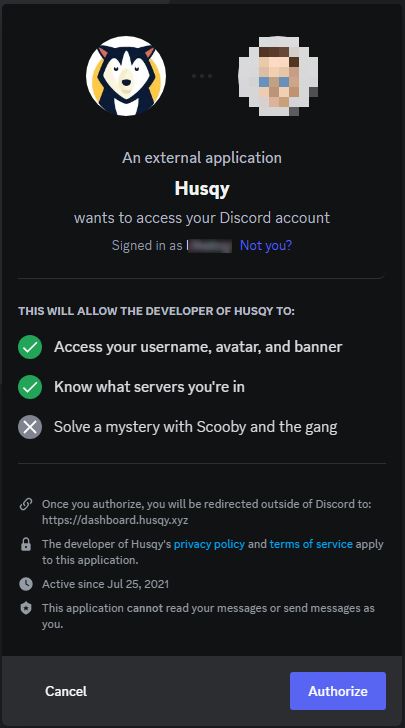
Selecting the server
After succesfully logging in, the "home page” will show an overview of the servers where you have the administrator rights. These server will be shown in with their image (if they have one), their name, their ID and a button. Using this button you can navigate to the configuration pages if Husqy is in the server, if not, this button will be a shortcut to inviting Husqy to your server!
Images
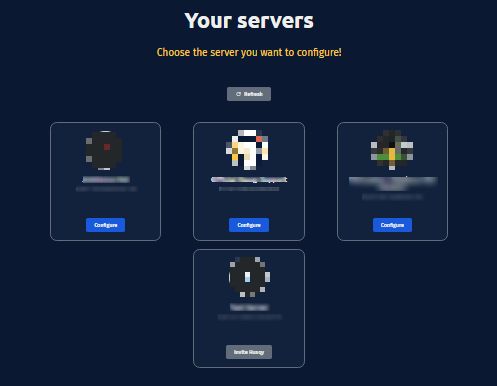
Configuring the server
When you have selected the server you want to configure, you can configure a lot of settings, modules and functions of Husqy. You can also view if server members have enabled privacy mode preventing Husqy from collecting their data (and thus limiting the functionality of Husqy for them)S.
The Husqy dashboard is always being developed. If you encounter any issues, please join our Discord server and open a ticket.
Logging out
As stated earlier in this documentation page, to logout you have multiple options:
- Logout page: You can directly logout by navigating to the logout page;
- Logout float button: The servers overview page has a floating logout button which you can press to logout, see the top image;
- Logout sidebar button: The server specific pages have a sidebar which has a logout button on the bottom, see the bottom image;
If you choose not to logout, you can access the dashboard longer, however, after a set timeout, you will have to login again!
Images
Additional Information
- To go to the Husqy dashboard, please do the following steps:
- Go to https://dashboard.husqy.xyz/;
- Select the target server;